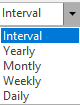“Home” menu fulfills the function of the home (work) desk. Which are all sections in “Documents”, “Reports” and “Data” groups are fulfilled in the “Home” menu.
Operations Buttons
Using the software, the following tasks can be performed with the operation buttons.
- Creating a new document and information
- Editing created documents and information
- Deletion of created documents and information;
- Filtering of data, documents and reports in various sections;
- Changing the appearance of the page;
- Printing data, document or report;
- Changing a standard report format etc.
“New” (CTRL+N) button is utilized to insert a new document and data

At the time the lines are emptied and data is inserted.
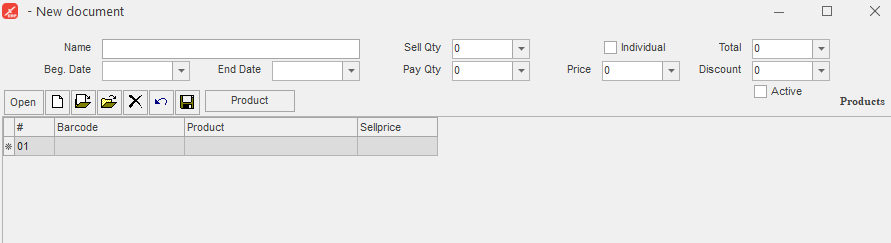
When “New” button is clicked on, “Cancel” and “Save” buttons activate.
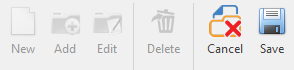
The "Add" button is used to add a new document and data.

This button copies the data that is less likely to change, creates a new data or document after the data that
can be changed is entered.
Example:When you add a new product name to the "Data" group and use the "Add" button, some
of the code and barcode are deleted on the selected product, while other lines remain in the same
form.
In the documents and data that exist are edited by the "Edit"(CTRL+E) button.

The document or data that are selected are deleted completely from the table by the
"Delete"(CTRL+D) button.

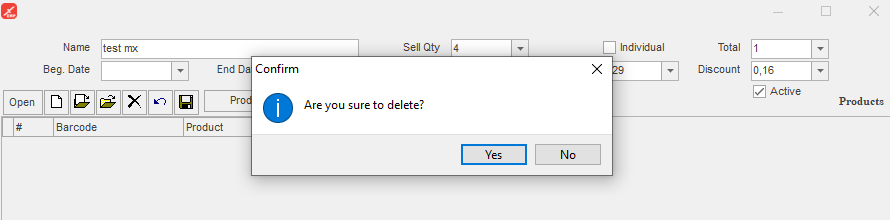
If data is used in the documents, system does not allow data for deleting.
Newly added, edited, saved, added data and documents are added to the list with the
"Save" button.

The "Cancel" button is utilized for canceling the operation that does not save
when you work with the documents and data.


Outside of the operations, the “Cancel” and “Save” buttons are passive.
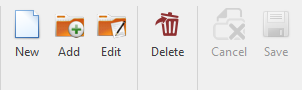
When utilize the “Cancel”, the “New”, the “Save” buttons, these buttons activate.
While using the operations, "Cancel" and "Save" buttons activate from the main buttons but the
“New”, “Add” and “Edit” buttons are passive.
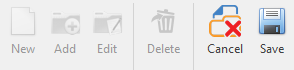
Data and document after while saving or canceling, the same buttons activate.
“Sub operation” button is used to move on to the next operation.

Standard report, documents, data forms are printed by “Print” button.

Reports turn to PDF format by “Preview” button.


Report, documents, data are obtained by “Export” button in Excel, Text, HTML,
XML document format.

For reflect of invisible data click on “Refresh” button one time.

“Refresh” (F5) - data that is inserted does not reflect, at the same time, when some users utilize. In
this case, while working the document, you join the data by the choice button and when you also open the data,
it happens.
The “Close” button - closing of window that is active.

The “Close All” button – is utilized for closing of all open windows.

“Filter” button is utilized to find demanding a specific data that is in
“Documents”, “Reports” and “Data” groups.

“Filter” button consists of two sections that are hierarchically connected, options and subgroups. The
headings which are in the main section are not constant. The headings selected section according to requirement
appropriately change in the “Filter” button. In conclude, system allows comprehensive and accurate
filtering.
The “Calculate” button is mainly utilized in the repots.

After you select time interval in opened report, for the calculating of the consequence of the operations is
clicked on one time. Sometimes this button is also utilized in the "Documents". The "Calculate" button is
clicked on for the updating of the window, as well as for the appearing of fulfilled operations by other users,
when you keep open any document, if the status of the document changes
“Time Interval” daily, weekly, yearly or accurate date is selected.
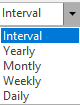
The Views Buttons
The buttons are utilized to modify the appearance of the general table and notes in the "Documents" and "Data" sections
- "Open" button when being used in the "Data" and "Documents" sections, data and documents which are simply in the memory, ranking table is demonstrated.
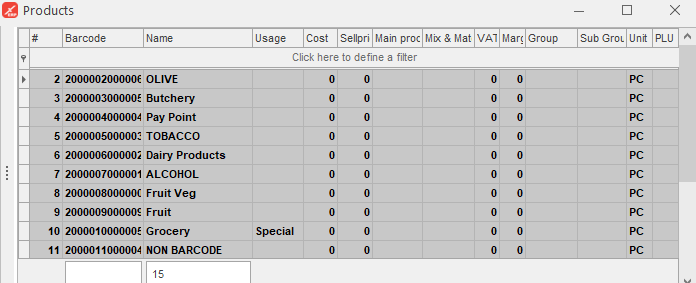
- Every two parts reflect on the screen by the "Top list" button. (list is above, data is below) When you open the program, the sections are opened in a view of the "Top List" button.
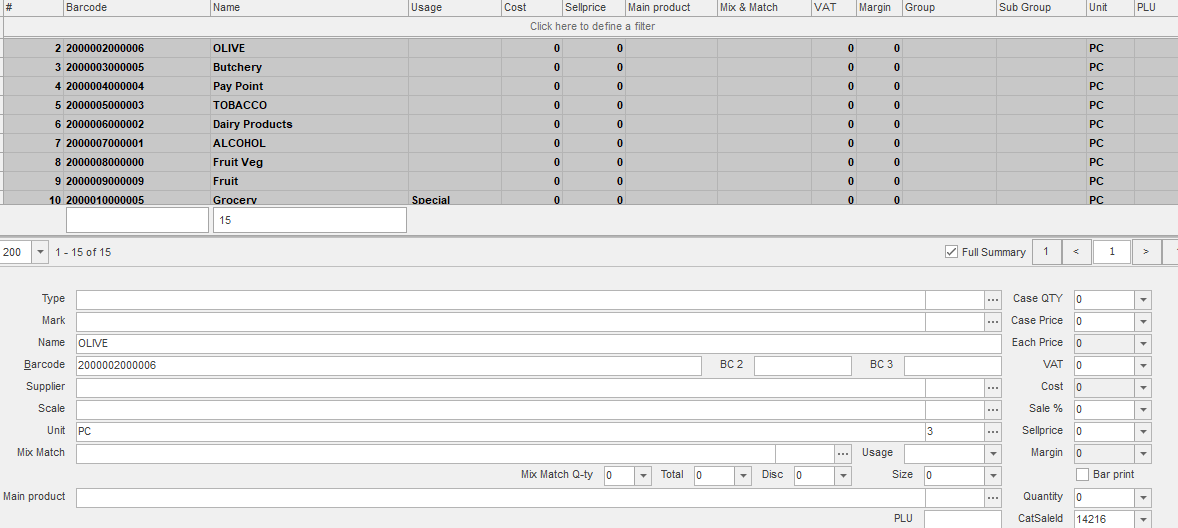
- While selecting the "Left List" button, a list of documents is displayed on the left, and the part that are inserted notes is displayed.
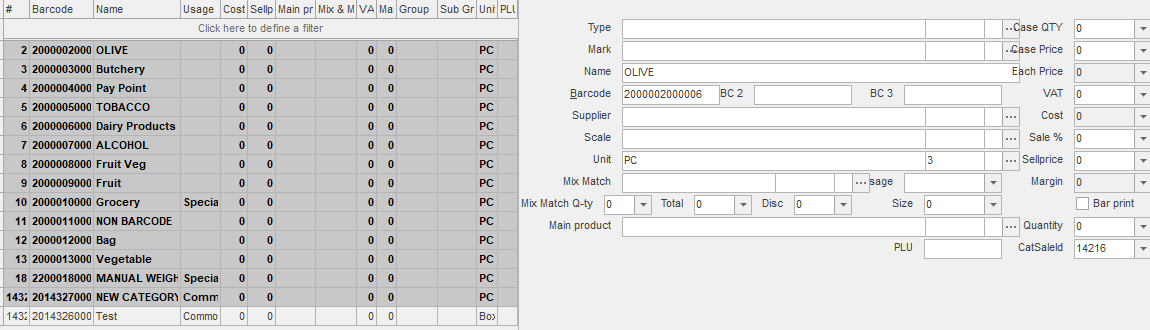
- When "None List" (Shift+F4) button is clicked on, lines that inserted notes are simply displayed.
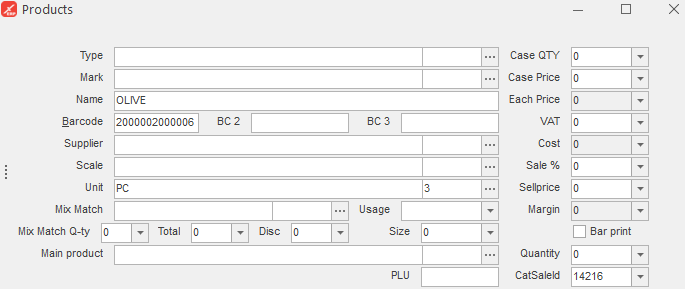
The Parameters of Windows
A view of the tables and cells modifies by the section buttons and is taken into consideration for some choices.
All of these are active in all sections.
- AutoWidth
- GroupByBox
- Summary
- Filter row
- Filter box
All of these are active only in reports.
- ColumnList
- Multi - Thread
- Pivot View
- Import Report
It is activated in data and documents.
When the “Auto Width” button is active, the view size of the table is adjusted to fit the screen.
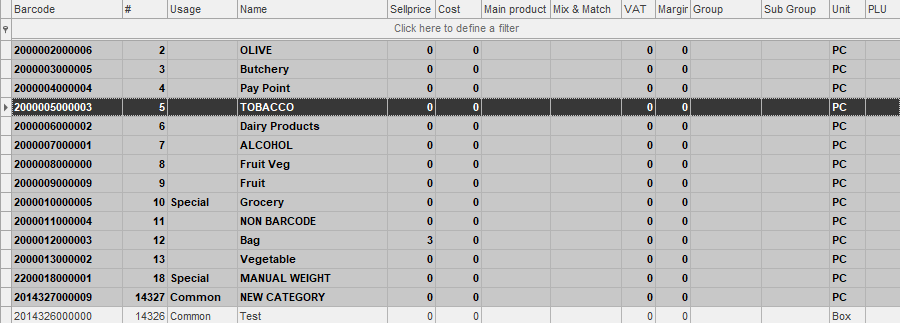
The “GroupByBox” button changes the forms of the lists and reports. First column that is selected is converted to main group heading, and the next columns that are selected are converted to sub-groups.

Sample:Warehouse and date columns are selected in the “Selling product”. The columns of warehouse converts to the main group heading, and the date column is converted the sub-group.
In the column “Summary” button displayes the quantity, amount, total (summary) that in the columns in the documents and reports. When clicking on “Summary” button summary quatities display.
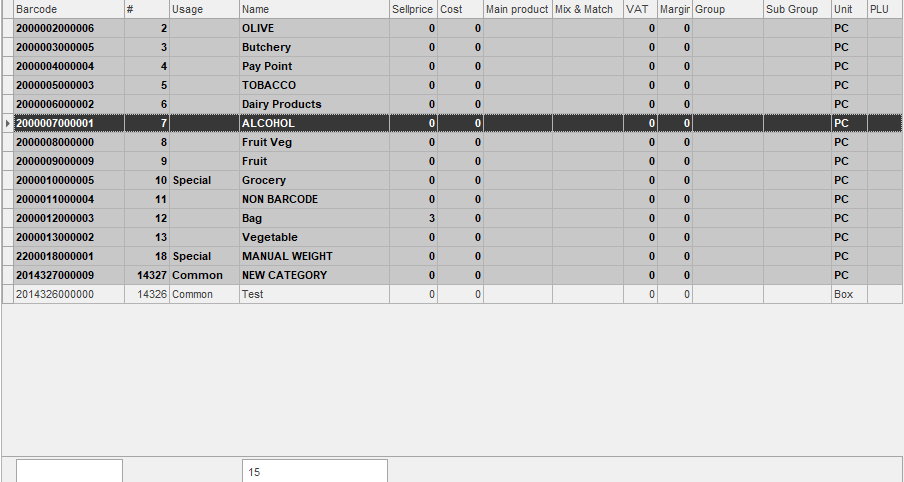
The “Filter row” button allows to filter for the columns.

“Filter Box” (Filtering for columns) button is utilized to filter in the data that is reflected in the report. Data that is filtetred in the columns, in the below part of the column, the same data saves in the customize section. In this part, filters can add.

The number that reflects to the columns. Smaller, larger, between two numbers and other filters columns that appropriately reflect, you can select.
The “Auto New” button is automatically taken into consideration to open a new document or data, If this button is active, transactions that are fulfilled while saving empty window is opened the “New” button without using.
“Import Report” button is utilized to reflect for the print form of the report.
“Pivot View” is taken into consideration to change the standard form of reports.
You can convert only column to row or row to column. In the documents, the “ColumnList” button does not appear, in this part, you can work by F4 button.
“Windows” - mainly windows under of the heading that locate in the right side of the creen, are sorted in a list.
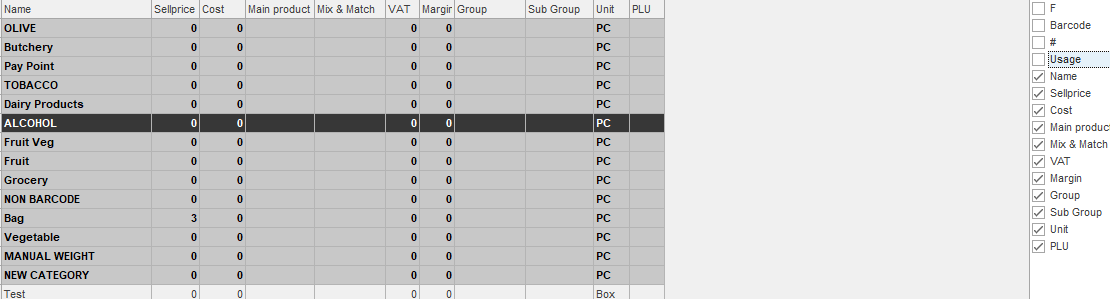
View of the Sections
- When you open the sections in the “Documents” and “Data” groups, the window consists of two parts:
- At the top of the window is saved a list of previously processed date or documents. A list reflects according to time interval on the screen.
- In the below part, rows that is inserted new data or documents appear. If any data or document is selected from the list. It is appeared appropriate data in the below part.
- You can change the view of the window according to optional.
(Operations buttons are explained)
- The report window consists of only one part.
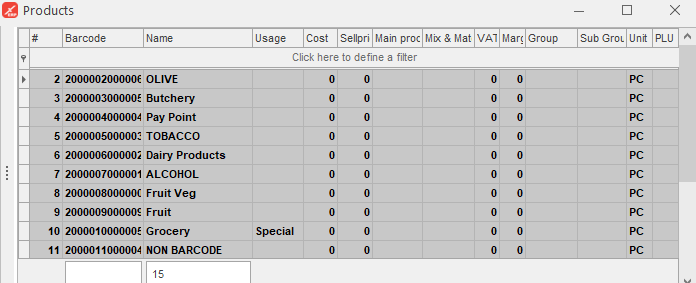
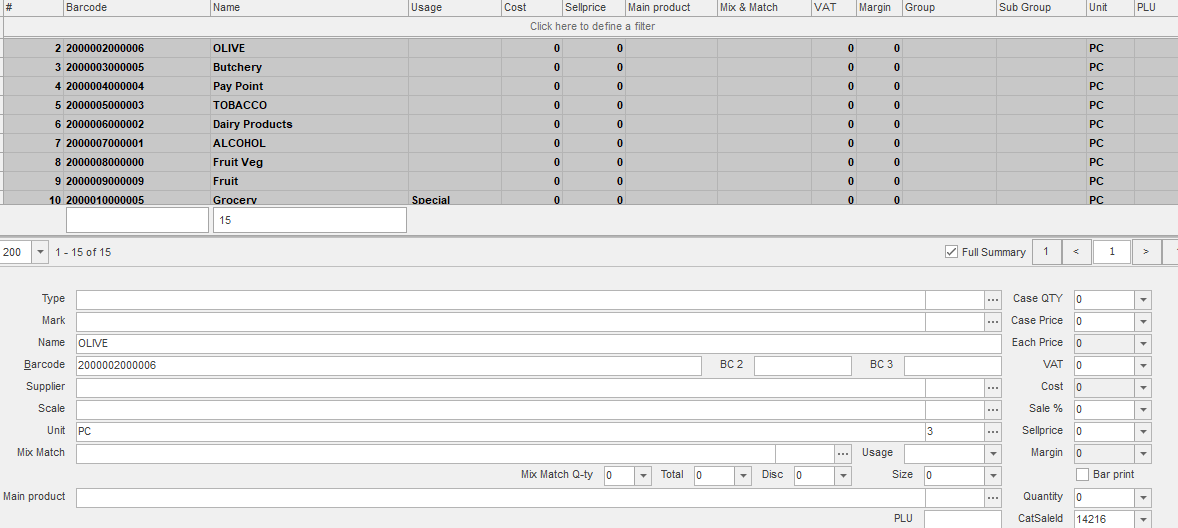
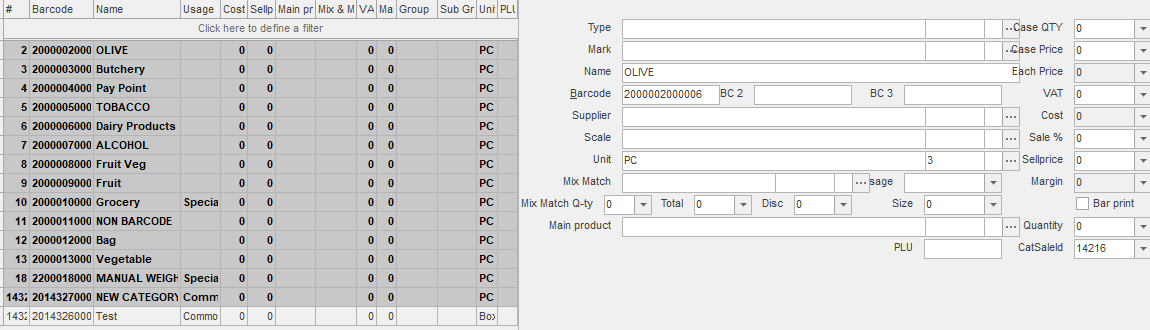
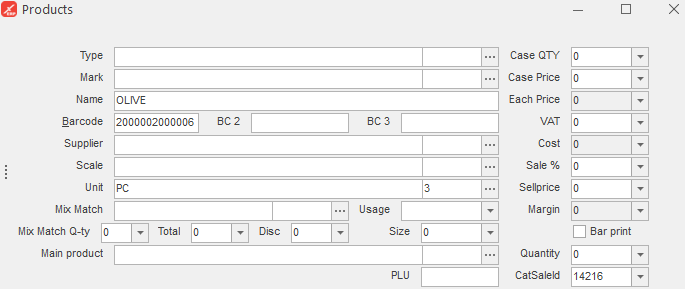
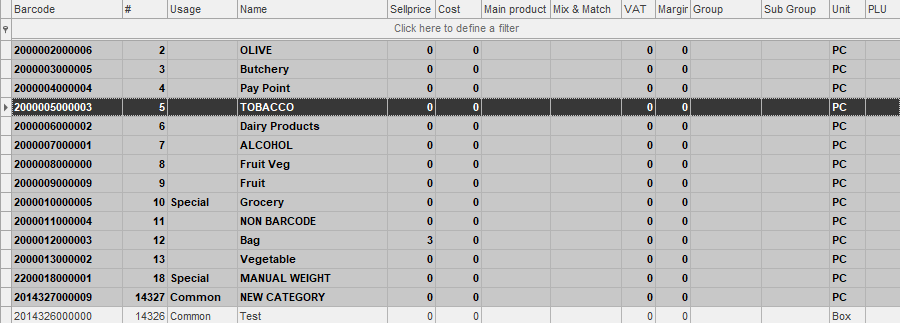

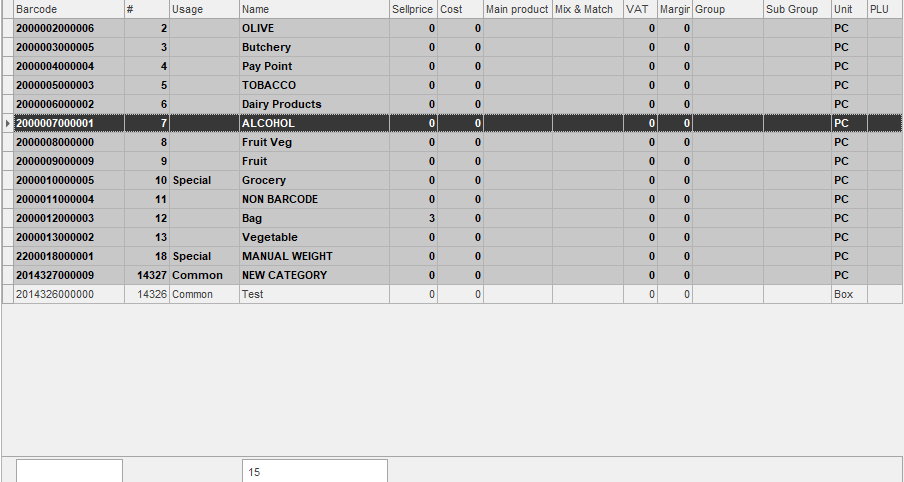


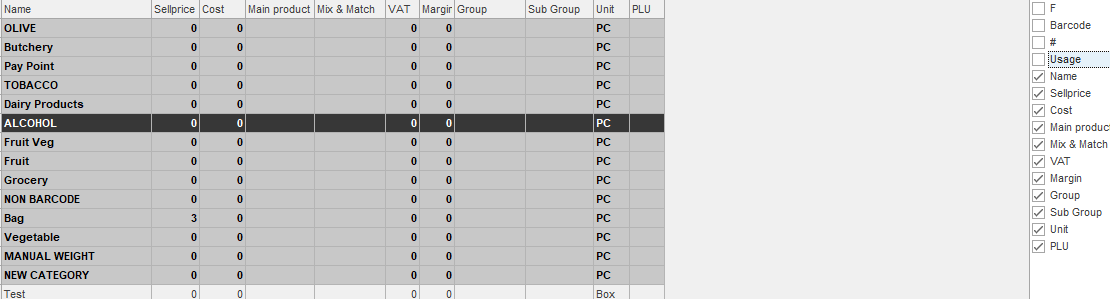






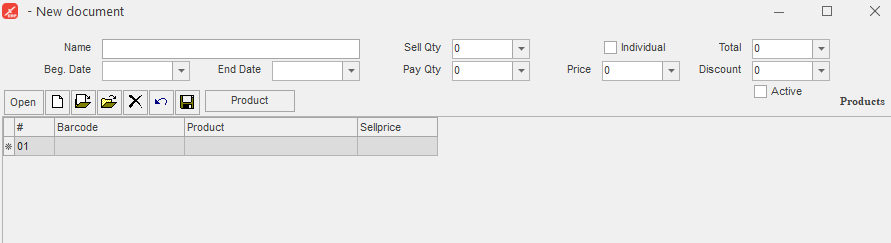
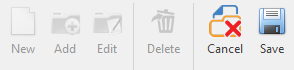



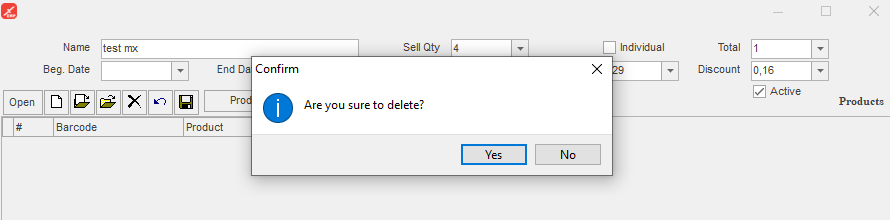



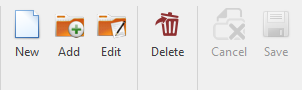
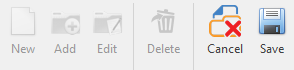 Data and document after while saving or canceling, the same buttons activate.
Data and document after while saving or canceling, the same buttons activate.